After creating a data-format, you can now start adding data. Just like files in the media library, your data is stored in in the cloud, so it can be accessed from anywhere, at any time. Data can be created directly in the data tab, or by using certain functions. Data in NoCode-X follows the JSON format.
Create new data in the data menu
To create a new data item, follow these steps:
- Navigate to the Data tab in the menu on the left.
- Click the New button, indicated by a red arrow in the image below.
- A dialog window like the one in the second image below appears. Enter a name for this new data.
- Choose the data-format.
- Fill in the JSON-data. The second image below shows an example for a data item with a restaurant format.
- Click Save. The data item should now appear in the list. You can edit and remove data at any time.
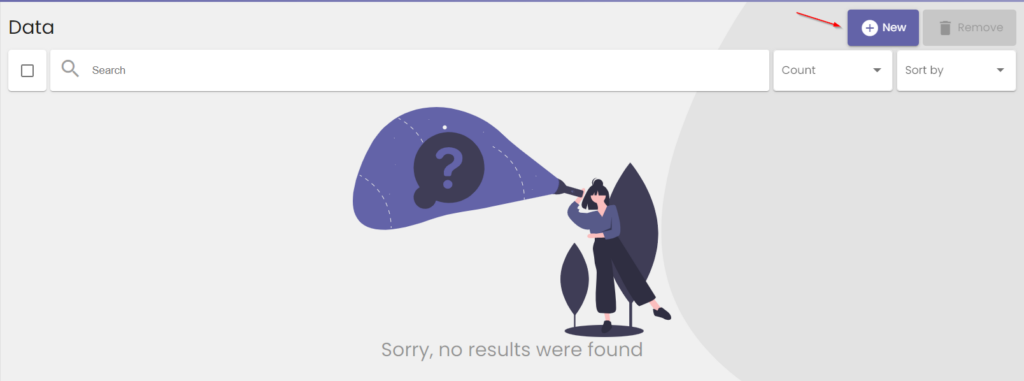
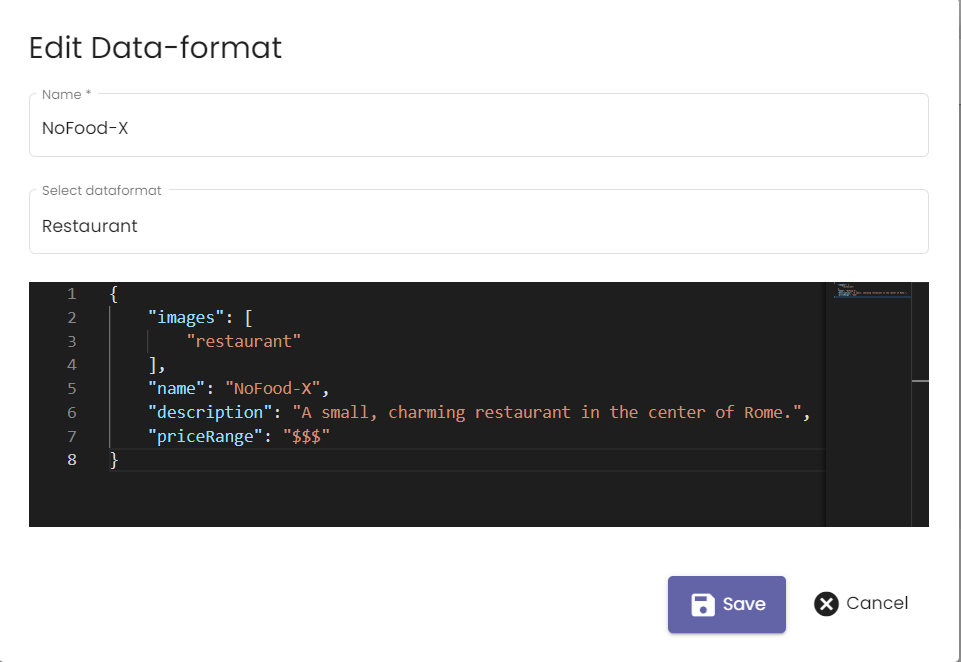
Create new data using functions
Data can also be created using certain function calls in the no code actions editor. For more information, refer to the All no code functions page and the tutorial “uploading images without code”.
